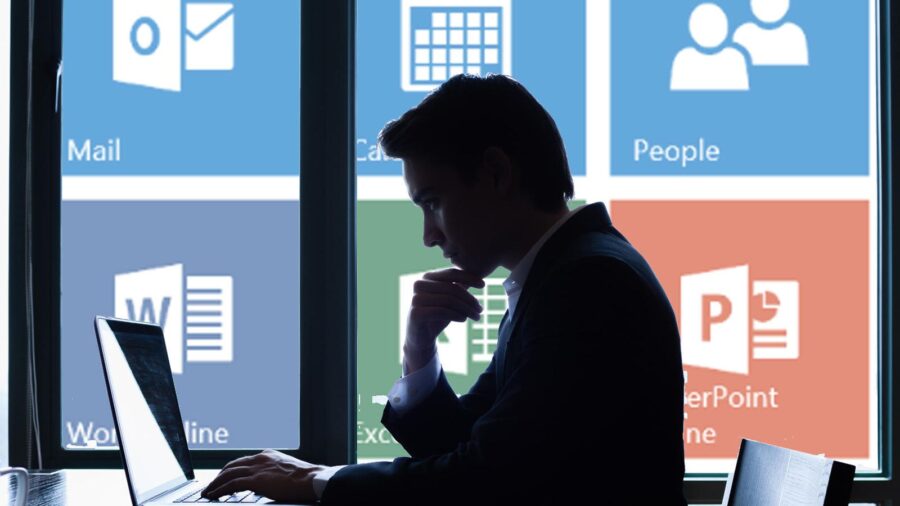Una rapida pillola nel caso tu avessi necessità di recuperare la Product Key di un Microsoft Office già installato a bordo macchina, senza però avere il certificato originale o equivalente elettronico (registrato tramite account Microsoft). Il problema è aggirabile tramite PowerShell e uno script originale realizzato e pubblicato su WinAero (qui l’articolo originale: winaero.com/blog/how-to-get-microsoft-office-product-key-without-using-third-party-software).
Avvia un prompt di PowerShell come amministratore, salva e scompatta questo script (che trovi anche qui di seguito per comodità), quindi lancialo per ottenere a video ciò che desideri:
| function Get-MSOfficeProductKey { | |
| param( | |
| [string[]]$computerName = "." | |
| ) | |
| $product = @() | |
| $hklm = 2147483650 | |
| $path = "SOFTWARE\Microsoft\Office" | |
| foreach ($computer in $computerName) { | |
| $wmi = [WMIClass]"\\$computer\root\default:stdRegProv" | |
| $subkeys1 = $wmi.EnumKey($hklm,$path) | |
| foreach ($subkey1 in $subkeys1.snames) { | |
| $subkeys2 = $wmi.EnumKey($hklm,"$path\$subkey1") | |
| foreach ($subkey2 in $subkeys2.snames) { | |
| $subkeys3 = $wmi.EnumKey($hklm,"$path\$subkey1\$subkey2") | |
| foreach ($subkey3 in $subkeys3.snames) { | |
| $subkeys4 = $wmi.EnumValues($hklm,"$path\$subkey1\$subkey2\$subkey3") | |
| foreach ($subkey4 in $subkeys4.snames) { | |
| if ($subkey4 -eq "digitalproductid") { | |
| $temp = "" | select ComputerName,ProductName,ProductKey | |
| $temp.ComputerName = $computer | |
| $productName = $wmi.GetStringValue($hklm,"$path\$subkey1\$subkey2\$subkey3","productname") | |
| $temp.ProductName = $productName.sValue | |
| $data = $wmi.GetBinaryValue($hklm,"$path\$subkey1\$subkey2\$subkey3","digitalproductid") | |
| $valueData = ($data.uValue)[52..66] | |
| # decrypt base24 encoded binary data | |
| $productKey = "" | |
| $chars = "BCDFGHJKMPQRTVWXY2346789" | |
| for ($i = 24; $i -ge 0; $i--) { | |
| $r = 0 | |
| for ($j = 14; $j -ge 0; $j--) { | |
| $r = ($r * 256) -bxor $valueData[$j] | |
| $valueData[$j] = [math]::Truncate($r / 24) | |
| $r = $r % 24 | |
| } | |
| $productKey = $chars[$r] + $productKey | |
| if (($i % 5) -eq 0 -and $i -ne 0) { | |
| $productKey = "-" + $productKey | |
| } | |
| } | |
| $temp.ProductKey = $productKey | |
| $product += $temp | |
| } | |
| } | |
| } | |
| } | |
| } | |
| } | |
| $product | |
| } | |
| Get-MSOfficeProductKey |
Io ho effettuato i test con Windows 10 e Office 2016 ProPlus. Pur non ottenendo il nome del prodotto in prima colonna (sarebbe dovuto saltare fuori), il Product Key viene mostrato correttamente (due volte, su più test e diverse macchine, anche questo è strano, ma poco male):
Potrai ora reinstallare e registrare nuovamente Office 2016 sulla stessa macchina o su un’altra (nel caso di Office 2016 legato a Office 365, hai il limite delle 5 installazioni contemporanee massime).
Buon lavoro.
L'articolo potrebbe non essere aggiornato
Questo post è stato scritto più di 5 mesi fa, potrebbe non essere aggiornato. Per qualsiasi dubbio lascia un commento!