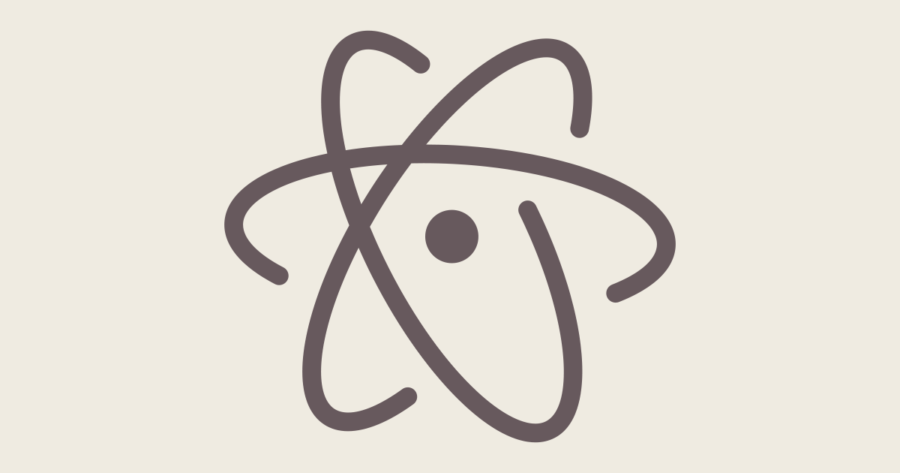Ciao, mi chiamo Giovanni e ogni tanto non ricordo gli shortcut da tastiera delle millecinquecento applicazioni che utilizzo quotidianamente (no ok, forse non sono così tante ma neanche poche quante forse credi). Ho trovato un buonissimo spunto da tenere d’occhio su GitHub, a cura di un utilizzatore dell’editor di testo alternativo a Notepad++ su quei sistemi operativi che non sono compatibili.
Dall’apertura delle Preferenze alla creazione del nuovo file (banale) passando per la movimentazione delle linee e la duplicazione delle stesse, in realtà c’è molto più di quanto si possa fare rispetto ad altri editor, è tutto raccolto qui: github.com/nwinkler/atom-keyboard-shortcuts.
Io ho estratto tutto il blocco dei comandi generici (escludendo quindi quelli dedicati a specifici pacchetti installabili in un secondo momento) e l’ho pubblicato in un Gist che puoi trovare all’indirizzo gist.github.com/gioxx/cdaa41f2e37811f72548e8a83641b390 o qui di seguito:
Some general keyboard shortcuts that I use frequently.
| Command | macOS | Windows | Linux | Description |
|---|---|---|---|---|
| Preferences/Settings | cmd-, |
ctrl-, |
ctrl-, |
Opens the Preferences/Settings view |
| Command Palette | shift-cmd-p |
shift-ctrl-p |
ctrl-shift-p |
Opens & closes the command palette |
| Open File (Fuzzy) | cmd-p or cmd-t |
ctrl-p or ctrl-t |
ctrl-p or ctrl-t |
Opens the Fuzzy Finder palette in which you can search and open files |
| Browse Open Files | cmd-b |
ctrl-b |
ctrl-b |
Browse tabs within the window |
| Previous Tab | alt-cmd-left |
ctrl-pageup |
ctrl-pageup |
Cycles left through open tabs (in the active pane) |
| Next Tab | alt-cmd-right |
ctrl-pagedown |
ctrl-pagedown |
Cycles right through open tabs (in the active page) |
| Grammar Selector | ctrl-shift-l |
ctrl-shift-l |
ctrl-shift-l |
Selects the language the file is in |
| Markdown Preview | ctrl-shift-m |
ctrl-shift-m |
ctrl-shift-m |
Previews the file in the Markdown format |
| Key Binding Resolver | cmd-. |
ctrl-. |
ctrl-. |
Shows what keybindings the pressed key combination resolves to |
| Toggle Tree View | cmd-k cmd-bor cmd-\ |
ctrl-k ctrl-bor ctrl-\ |
ctrl-k ctrl-bor ctrl-\ |
Toggles Atom's file Tree View |
| Reload Atom | ctrl-alt-cmd-l |
alt-ctrl-r |
alt-ctrl-r |
Reloads the Editor |
| Open Link | ctrl-shift-o |
Opens up a HTTP or HTTPS link | ||
| Toggle Developer Tools | alt-cmd-i |
ctrl-alt-i |
ctrl-shift-i |
Opens up the Chrome Developer Tools/Console |
| Show Available Snippets | alt-shift-s |
alt-shift-s |
alt-shift-s |
Shows the snippets available to Atom |
| Command | macOS | Windows | Linux | Description |
|---|---|---|---|---|
| New File | cmd-n |
ctrl-n |
ctrl-n |
Opens an empty file in a new tab |
| New Window | shift-cmd-n |
ctrl-shift-n |
ctrl-shift-n |
Opens a new editor window |
| Open | cmd-o |
ctrl-o |
ctrl-o |
Shows the Open File dialog, which lets you select a file to open in the editor |
| Open Folder | cmd-shift-o |
ctrl-shift-o |
ctrl-shift-o |
Shows the Open Folder dialog, which lets you select a folder to add to the editor's Tree View |
| Save | cmd-s |
ctrl-s |
ctrl-s |
Saves the currently active file |
| Save As | shift-cmd-s |
ctrl-shift-s |
ctrl-shift-s |
Saves the currently active file under a different name |
| Save All | alt-cmd-s |
Saves all changed files | ||
| Close Tab | cmd-w |
ctrl-w |
ctrl-w |
Closes the currently active tab |
| Close Window | shift-cmd-w |
ctrl-shift-w |
ctrl-shift-w |
Closes the currently active editor window |
| Split Window | cmd-k up/down/left/right |
ctrl-k up/down/left/right |
ctrl-k up/down/left/right |
Split the currently active tab in one of the four directions |
| Focus Pane | cmd-k cmd-up/down/left/right |
ctrl-k ctrl-up/down/left/right |
ctrl-k ctrl-up/down/left/right |
Move the focus to the pane in one of the four directions |
| Toggle full screen | ctrl-cmd-f |
F11 |
F11 |
Toggle full screen window |
| Command | macOS | Windows | Linux | Description |
|---|---|---|---|---|
| Duplicate Lines | shift-cmd-d |
ctrl-shift-d |
ctrl-shift-d |
Duplicates the line of the current cursor position and creates a new line under it with the same contents |
| Delete Line | ctrl-shift-k |
ctrl-shift-k |
ctrl-shift-k |
Deletes the current line |
| Move Line Up | ctrl-cmd-up |
ctrl-up |
ctrl-up |
Moves the contents of the current cursor position up one line. If there is a line above with content, the current lines content will swap with the one above it. |
| Move Line Down | ctrl-cmd-down |
ctrl-down |
ctrl-down |
Moves the contents of the current cursor position down one line. If there is a line below with content, the line's content will swap with the one below it. |
| Find/Replace | cmd-f |
ctrl-f |
ctrl-f |
Opens up the Find/Replace panel |
| Find Next | cmd-g |
F3 |
F3 |
Toggles forward through the results of the current buffer in the file while the Find/Replace panel is active |
| Find Previous | shift-cmd-g |
shift-F3 |
shift-F3 |
Toggles backward through the results of the current buffer in the file while the Find/Replace panel is active |
| Find in Project | shift-cmd-f |
ctrl-shift-f |
ctrl-shift-f |
Opens the Find in Project Panel |
| Go To Line | ctrl-g |
ctrl-g |
ctrl-g |
Opens the Go To Line panel |
| Go To Matching Bracket | ctrl-m |
ctrl-m |
ctrl-m |
The cursor goes to the matching top bracket that the cursor is ecapsulated in |
| Select Line | cmd-l |
ctrl-l |
ctrl-l |
Selects the entire line the cursor's current position is in |
| Toggle Comment | cmd-/ |
ctrl-/ |
ctrl-/ |
Toggles the selected text into a comment of the current grammar |
| Column Selection | ctrl-shift-up/down |
ctrl-alt-up/down |
shift-alt-up/down |
Allows to select multiple rows, where the same edit will be applied |
| Select Same Words | cmd-d |
ctrl-d |
ctrl-d |
If you select a word, and then hit the key combo for this command, Atom will select the next same word for you. Then you can either type directly (which will replace the old words) or use left or right arrow to append things. |
| Undo Selection | cmd-u |
ctrl-u |
ctrl-u |
This undoes the previous selection, like from Select Same Words. |
| Select All The Same Words At Once | cmd-ctrl-g |
alt-f3 |
alt-f3 |
This shortcut is similar to cmd-d/ctrl-d but it selects all the matching words at once. |
| Show Symbols Palette | cmd-r |
ctrl-r |
ctrl-r |
This shortcuts opens a palette that lists all the symbols (or functions) in your current file allowing you to fuzzy search and jump lines. |
| Show auto-completions | ctrl-space |
ctrl-space |
ctrl-space |
Show available auto-completions |
| Fold/Unfold sections of code | option-cmd-[ and option-cmd-] |
ctrl-shift-[ and ctrl-shift-] |
ctrl-shift-[ and ctrl-shift-] |
Fold and Unfold sections of code |
| Fold/Unfold at a specific indentation level | cmd-k then cmd-(0-9) |
ctrl-k then ctrl-(0-9) |
ctrl-k then ctrl-(0-9) |
Fold/Unfold at a specific indentation level where the number is the indentation depth |
E anche per stavolta passo e chiudo, buon lavoro!
L'articolo potrebbe non essere aggiornato
Questo post è stato scritto più di 5 mesi fa, potrebbe non essere aggiornato. Per qualsiasi dubbio lascia un commento!
Pillole
Articoli rapidi e pratici. fai clic qui.